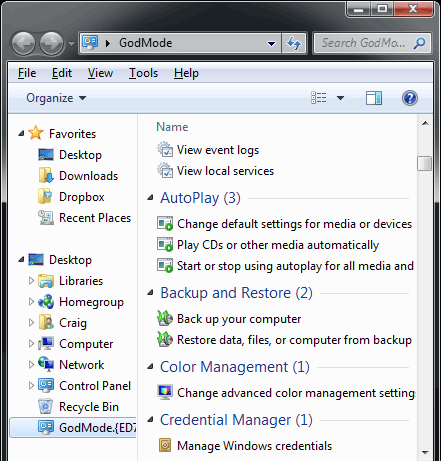Once you have planned your Windows 7 deployment and prepared your Window 7 master images with their answer files, you are ready to deliver the images to your PCs. This article gives an overview of Microsoft’s free Windows 7 installation tools.
Windows Deployment Services (WDS)
WDS is one of the major enhancements in Windows Server 2008 and is also available for Windows Server 2003 SP2. This tool enables small and mid-sized organizations to deploy Windows. Its main limitations compared to more sophisticated commercial deployment tools are that you can only install Windows remotely within a subnet (see discussion below)and that it lacks scheduling features, and supervision capabilities. I reviewed the Windows Server 2008 a while back. The Windows Server 2008 R2 version comes with the following improvements: dynamic driver provisioning, Virtual Hard Disk (VHD) deployment additional multicast functionality, PXE provider for Transport Server , and additional EFI functionality.
Microsoft Deployment Toolkit (MDT)
The MDT is a shell that can be used to tame Microsoft’s deployment tool zoo. You can integrate the WAIK tools, USMT (see below),Application Compatibility Toolkit (ACT), Microsoft Assessment and Planning (MAP) Toolkit, and volume licensing tools. It is essentially a central GUI that gives you an overview of the whole deployment process. The toolkit offers two types of installations: Lite Touch Installation (LTI), where you can deploy Windows without a systems management tool, and Zero Touch Installation (ZTI), where you would integrate MDT with Microsoft’s Configuration Manager.
User State Migration Tool (USMT)
You might have heard that it is not possible to upgrade Windows XP to Windows 7. You can, however, use USMT to transfer user files and settings to the Windows 7 installation. If you are lucky and you deployed Vista, you can upgrade directly to Windows 7, but you can also use USMT. USMT 3.0 was available as a separate download. The latest version is USMT 4.0 which is now part of the WindowAIK . You can find all the tools that belong to USMT in C:\Program Files\Windows AIK\Tools\USMT\. The documentation is in C:\Program Files\Windows AIK\Docs\CHMs. Transferring user settings with USMT is not trivial. In most cases a clean install is probably the best solution. If you work with roaming user profiles, then transferring user files shouldn’t be big problem anyway.
Windows Easy Transfer
Windows Easy Transfer basically does the same as USMT—that is, it allows you to transfer files and settings from one PC to another. However, whereas USMT is for large deployments, Windows Easy Transfer is for migrating computers one at a time.
Key Management Service (KMS)
If you are migrating your PCs from Windows XP to Windows 7, you will have to deal with the new activation “feature” that was introduced with Windows Vista. Entering the product key is not enough any more; every single PC now must be activated. Microsoft offers two free tools for corporate environments that help you manage Windows 7 activation: Key Management Service and Volume Activation Management Tool .
KMS is a central service that can activate all Vista, Windows 7, Server 2008, and Server 2008 R2 machines in your network. KMS is part of the operating system since Windows 2008. You can get help about the tool with the slmgr command. If you installed X64,X68 Windows Server 2008 R2 comes already with KMS 1.2.
Volume Activation Management Tool (VAMT)
If you prefer to activate each machine separately using so-called MAKs, VAMT helps you centrally manage Windows 7 activation. VAMT 1.2 is now part of the Windows AIK.VAMT 1.1 is available as a separate download and VAMT 2.0 is still in beta. I will probably blog about VAMT 2.0 soon.
Windows 7 Security Compliance Management Toolkit
Once you have deployed Windows 7, you might want to tighten the security settings in your network. The Windows 7 Security Compliance Management Toolkit could be of help here. It enables you to plan, deploy, and monitor the security baselines of computers running Windows 7 and BitLocker. The security baselines are predefined settings that offer more security than the default Windows 7 settings. The toolkit comes with an Excel sheet that gives you an overview of the settings and documentation that explains how to deploy these settings network-wide. The GPOAccelerator allows you to create the corresponding Group Policy Objects (GPOs) and the DCM Configuration Packs help you monitor the security baselines with Microsoft Configuration Manager. Note that the Security Compliance Management Toolkit Series also support other operating system versions, Office 2007, and Internet Explorer 8.
Did I forget any free Microsoft deployment tool? Please let me know!